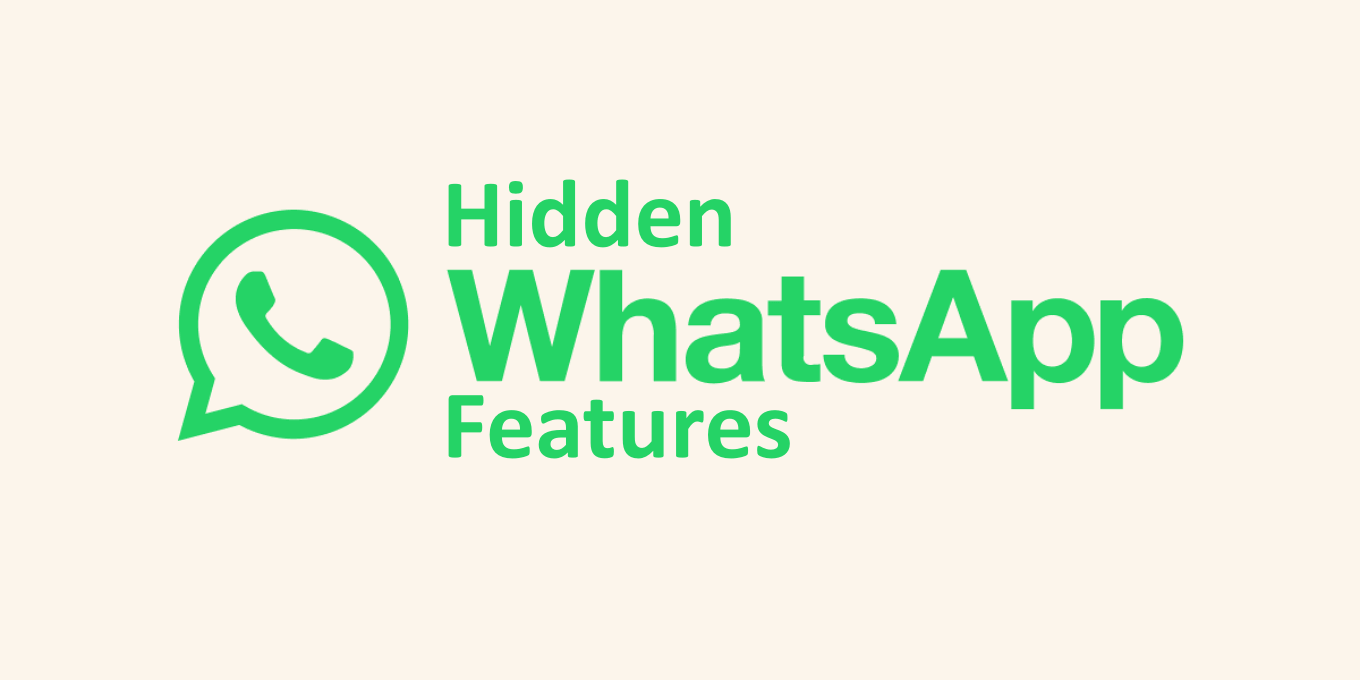WhatsApp is a popular widely used social media messaging app with a lot of features which are known to most WhatsApp users.
However, there are some hidden WhatsApp features that most WhatsApp users are unaware of which are important and may be quite useful in certain situations and conditions.
Hidden Whatsapp features are not necessarily hidden or secret, however, most WhatsApp users may not know how to use them thus the need for this article.
Important Hidden WhatsApp Features Every User Should Know
The following are important hidden Whatsapp feature every Whatsapp user should know;
Share Your Location
Whatsapp supports the share your location feature, which can be very helpful in some situations.
Assuming you need to describe your location to someone and are unfamiliar with the environment, you can easily share your location via the WhatsApp app. This will enable the person to locate you with relative ease.
This hidden WhatsApp feature will allow you to share your current location or share your live location for a specified period.
Note that the share your live location will allow the Whatsapp user you are sharing your location with to know your live location for the specified period, even if you close your WhatsApp app.
However, you can stop sharing your live location at any time. The Share your Location feature only works on the mobile Whatsapp app and thus does not work on Whatsapp web and computers.
How to Share your Location on WhatsApp via Andriod Devices
To use this hidden WhatsApp feature on Android follow the steps below;
Step 1. Open the Whatsapp app on your android device
Step 2. Identify and tap the Whatsapp user you want to share your location with.
Step 3. Tap on the attach icon/paperclip icon to the right of the message box
Step 4. Tap on location
Step 5. Tap Send your current location or Share live location
Step 6. If you tapped on share live location, then tap on continue
Step 7. Select the duration of the share live location from the time options provided. (15 minutes, 1 hour or 8 hours)
Step 8. Add a comment in the comment box if necessary and Tap send. You can tap stop sharing the live location at any time
How to Share your Location on WhatsApp via iPhone Devices
To use this hidden WhatsApp feature on Android follow the steps below;
Step 1. Open Whatsapp on an iPhone device
Step 2. Identify and tap the Whatsapp user you want to share your location with
Step 3. Tap on “+” to the left of the message box
Step 4. Tap on location
Step 5. Tap Send your current location or Share live location
Step 6. Select the duration of the share live location from the time options provided. (15 minutes, 1 hour or 8 hours)
Step 7. Add a comment in the comment box if necessary and Tap send. You can tap stop sharing the live location at any time.
To see who you are sharing your live location on Whatsapp
Follow the steps below;
Step 1. Open Whatsapp on your device
Step 2. Tap Settings
Step 3. Tap Account
Step 4. Tap Privacy
Step 5. Tap Live Location and you will see the people you are sharing your live location.
Search your Chat History
Whatsapp is primarily a chatting app, thus most times you may have a lot of chat history from different Whatsapp users or Whatsapp groups.
You may find yourself in a situation in which you need to retrieve a piece of particular information from your chat history. Retrieving the data of interest by scrolling through your chat history may be cumbersome especially if it is not a recent chat.
To solve this problem Whatsapp supports a hidden Whatsapp feature which enables you to search your chat history with relative ease.
How to Search Your WhatsApp Chat History
You can search through all your chats at once by typing a specific search word, name or sentence into the search box or search icon on the top of your Whatsapp home page.
To search for a specific chat on android, follow the steps below;
Step 1. Open Whatsapp on your android device
Step 2. Tap on chats
Step 3. Navigate to and tap on the specific chat
Step 4. Tap on the vertical three menu button on the right top border of your screen, then tap on View contact/contact info or alternatively tap on the chat page name (person’s name).
Step 5. Tap on the search icon and type in the search bar. Alternatively, you can tap on the more icon “>” to search Media, Links or Docs.
To search for a specific chat on iOS, follow the steps below;
Step 1. Open Whatsapp on your iPhone device
Step 2. Tap on chats
Step 3. Navigate to and tap on the specific chat
Step 4. Tap on contact info at the top of your screen
Step 5. Tap on the search icon/button and type in the search bar. Alternatively, you can tap on the more icon “>” to search Media, Links or Docs
Send Voice message
Whatsapp supports real live audio and video calls, however, it may not be convenient to communicate in real-time sometimes. In such instances, a voice message may be of great help.
Whatsapp supports a hidden Whatsapp feature, which enables the recording and sending of voice/audio messages
How to send a Voice Message on WhatsApp
To send a voice message on Whatsapp follow the steps below;
Step 1. Open WhatsApp app
Step 2. Identify and tap on the Whatsapp user or group you want to send a voice message to
Step 3. Press and Hold the microphone icon on the right side of the message box. Your device will start recording the voice/audio message
Step 4. Remove your finger from the microphone icon when you are done with the audio message and the audio message will be delivered to the recipient immediately.
Use WhatsApp on a computer
Whatsapp app was originally designed as a mobile app, however, with updates, WhatsApp now supports use on desktop (WhatsApp desktop app) or the Web (WhatsApp web). Explore how to use WhatsApp on a desktop or the Web.
Block WhatsApp contact
You can block some phone numbers you don’t want to contact on your mobile phone for a variety of reasons, similarily Whatsapp supports a hidden Whatsapp feature that allows you to block a Whatsapp user from contacting you via Whatsapp.
How to Block a contact on WhatsApp
To use this hidden Whatsapp feature follow the steps below;
Step 1. Open WhatsApp app
Step 2. Find the contact you want to block and tap on it
Step 3. Tap on the vertical three menu button on the top right corner of the screen
Step 4. Tap on More, then tap Block
Note that blocked contacts cannot call or send you a message.
Pin a Chat to the Top of your WhatsApp home page
This hidden Whatsapp feature might help you prioritise how you reply to your chat. If you have a very important chat you don’t want to forget to respond to, you can Pin it to the top of your chats above new and unread chats.
How to Pin a Chat on WhatsApp
To pin a chat to the top of your WhatsApp home page on Android follow the steps below;
Step 1. Open your WhatsApp app on an Android device
Step 2. Tap on chats
Step 3. Identify and Long press on the specific chat, then tap on the Pin icon on the top of the screen. You can only pin 3 chats at any point in time
To pin a chat to the top of your WhatsApp home page on IOS follow the steps below;
Step 1. Open your WhatsApp app on an iPhone device
Step 2. Tap on chats
Step 3. Swipe left to right
Step 4. Tap Pin chat
Bookmark Important Messages/Chats
Some chats may be very important to you or you may need to make recurrent references to a particular chat or message. It will obviously be cumbersome if you search for the message each time you need it.
There is a hidden Whatsapp feature that can help, which is simply the bookmark feature.
How to bookmark messages on WhatsApp
To bookmark messages on Whatsapp via Android or IOS follow the steps below:
Step 1. Open your WhatsApp app
Step 2. Tap on chats
Step 3. Tap the specific chat, Whatsapp user or whats app group
Step 4. Navigate to the specific chat, long press on the specific chat or message
Step 5. Tap the star icon on the pop-up that appeared on the top of your screen
Send Bulk Message
We may be familiar with bulk sms from our mobile network providers. Whatsapp as a messaging app also has a hidden Whatsapp feature that supports bulk private messages to Whatsapp users.
This hidden WhatsApp feature is different from creating Whatsapp groups and dropping messages or chats there.
To send a bulk message on Whatsapp, you need to send a broadcast message to a list of selected contacts.
How to Send a Bulk message on WhatsApp
To use this hidden Whatsapp feature follow the steps below;
Step 1. Open WhatsApp on your device
Step 2. Tap on the vertical three menu icon on the top right corner of your screen
Step 3. Tap on New Broadcast
Step 4. Select the Whatsapp users you want to send bulk messages to from your Whatsapp contacts
step 5. Tap Done or the arrow sign at the bottom of your screen “->“
Step 6. Type a group name or subject in the text box if needed and tap done
Step 7. A broadcast list has been created, type and send the message to the broadcast list and each selected contact will get the message privately
Restrict Others From adding you to Whatsapp Groups
Whatsapp supports the formation of Whatsapp groups to which participants are added, most times without their approval. There is a hidden Whatsapp feature which can prevent other Whatsapp users from adding you to unwanted Whatsapp groups.
This can easily be done by changing your Whatsapp privacy settings.
Format Your Text
There is a hidden Whatsapp feature that allows Whatsapp users to format their messages/chats. You can make your words or sentences bold or italics or strikethrough.
How to Format your Text on WhatsApp
To use this hidden Whatsapp feature follow the guide below;
In the Whatsapp, message box adds an asterisk to either side of the word, phrase or sentence for *bold*. Add an underscore to either side of the word, phrase or sentence for _italic_. Add a tilde to either side of the word, phrase or sentence for ~strikethrough~.
Alternatively, highlight the word, phrase or sentence then click on the vertical three menu button and select Bold, Italic, Strikethrough and or Monospace.
Manage Storage on Mobile Device
Whatsapp media content from individuals and WhatsApp groups occupies a lot of megabits on our device storage thus making the device full and unable to accept further media content.
To solve this issue there is a hidden Whatsapp feature that allows you to delete some of the media content such as pictures and videos which you don’t need anymore.
How to Manage Your WhatsApp Storage
To delete Whatsapp chats and media content follow the steps below:
Step 1. Launch Whatsapp on your mobile device
Step 2. Click on the three dots menu button
Step 3. Click on settings
Step 4. Click on storage and data
Step 5. Click on Manage storage
Step 6. Click on WhatsApp media and or chats to select the contents to delete
Explore how to stop others from adding you to Whatsapp groups without your approval.