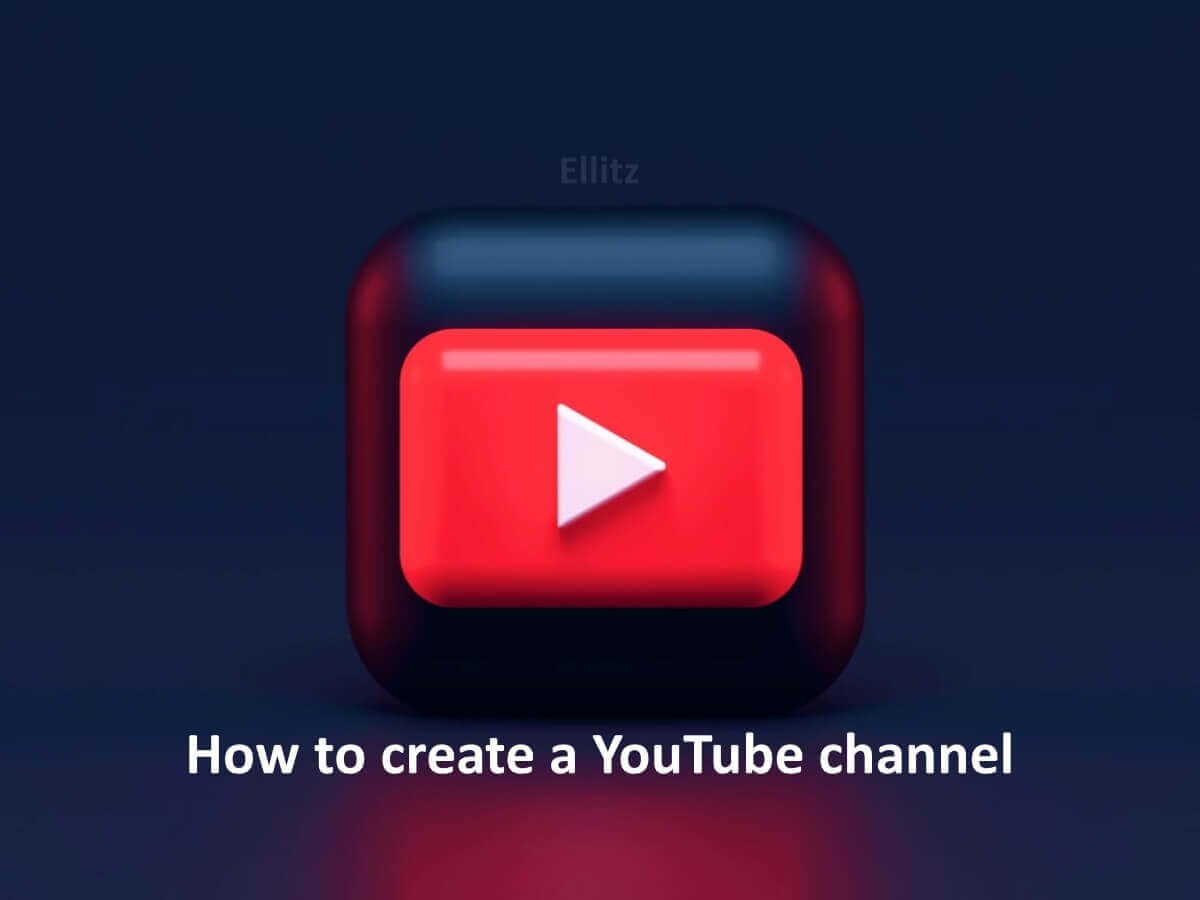Do you want to create a new YouTube channel? You can create a YouTube channel on either the YouTube website or the YouTube mobile site.
Youtube is a web-based video-sharing and popular social media platform owned by Google. It offers several opportunities such as marketing, advertising, and traffic generation.
YouTube use is supported by most devices such as Computers(YouTube desktop), Mobile devices(YouTube app), Android televisions and other internet-supported devices.
How to create a new YouTube channel
To create a new YouTube channel follow the steps below:
Step 1. Visit YouTube.com and click the Sign in button at the right-top corner of your screen.
Step 2. Login using the Google account you want to be associated with your YouTube channel. Don’t have a Google account?
Step 3. Click on your profile icon at the right-top corner of your screen, then on YouTube settings, on Add or Manage your channels and then click Create a Channel.
You can create a personal YouTube channel using the name and picture on your Google account or a business YouTube channel using a brand or other name or image. Follow the prompts to complete the process. Congratulations you have successfully created a new YouTube channel.
Note: The business YouTube channel will allow multiple authorized people to sign in to your YouTube channel without accessing your Google account. Also, it supports using a different name on your YouTube channel that differs from your Google account name.
On the other hand, a personal YouTube channel will mean that other managers authorized by you will have access to your Google account and the name of your YouTube channel will be the same as your Gmail account.
Step 4. Set up your YouTube channel
- Upload a profile picture and banner
- Add your YouTube channel description
- Add links to your YouTube channels such as links to a website, blog or social media accounts.
- Verify your YouTube account. custom thumbnails, 15-minute videos or longer, live stream and you can appeal content ID claims.
- Add a channel trailer.
How to create a new YouTube channel without a Google account
If you don’t already have a Google account you must create one before creating a new YouTube channel. To create a new YouTube channel if you don’t have a Gmail account follow the steps below:
Step 1. Visit YouTube.com and click Sign in at your screen’s top right corner.
Step 2. Select Create Google account
Select either For Myself or To Manage My Business
Note: Selecting To Manage My Business will allow multiple authorized people to sign in to your YouTube channel without accessing your Google account. Also, you can use a different name on your YouTube channel separate from your Google account name.
On the other hand, selecting For Myself will mean that other authorized moderators will have access to your Google account and the name of your YouTube channel will be the same as your Gmail account.
Step 3. Select Create a new Gmail address instead.
Step 4. Follow the prompts to create a Google account.
Step 5. After successfully creating a Google account return to your Youtube page.
Step 6. Click on the YouTube icon at the right-top corner of your screen, then click Create a channel.
Step 7. Set up your YouTube channel
- Upload a profile picture and banner
- Add your YouTube channel description
- Add links to your YouTube channels such as links to a website, blog or social media accounts.
- Verify your YouTube account. custom thumbnails, 15-minute videos or longer, live stream and you can appeal content ID claims.
- Add a channel trailer
Conclusion
Creating a new YouTube channel is a pretty easy process and is rewarding in the long run depending on the initial intent of owning a YouTube channel. Create a new YouTube channel if you don’t already have one following the steps above.
Read also: How to create a Gmail account