Are you looking for a reliable and easy-to-use email service? Yahoo Mail has been a popular option since 1997, offering features like 1 TB of storage, a built-in calendar, and seamless integration with other email services.
Whether signing up for a personal account or setting up an email for your business, Yahoo Mail provides a robust platform to help you stay connected.
This guide will walk you through the steps to create a Yahoo Mail account on your computer and mobile device. We’ll also explore some useful tips and features of Yahoo Mail that will enhance your email experience.
Let’s get started with creating your Yahoo Mail account!
Table of Contents
How to Create a Yahoo Mail Account
Steps to Create a Yahoo Mail Account on your PC (Online)
Step 1– Visit the Yahoo Sign-Up Page: Open your web browser and go to the Yahoo sign-up page by searching “Yahoo Mail sign up.”

Step 2- Click on “Create an Account” On the Yahoo homepage. locate the “Sign Up” button and click it to begin the registration process.

Step 3- Enter Your Information: Provide your first and last name, desired email address (username), and password. Ensure to choose a strong password.
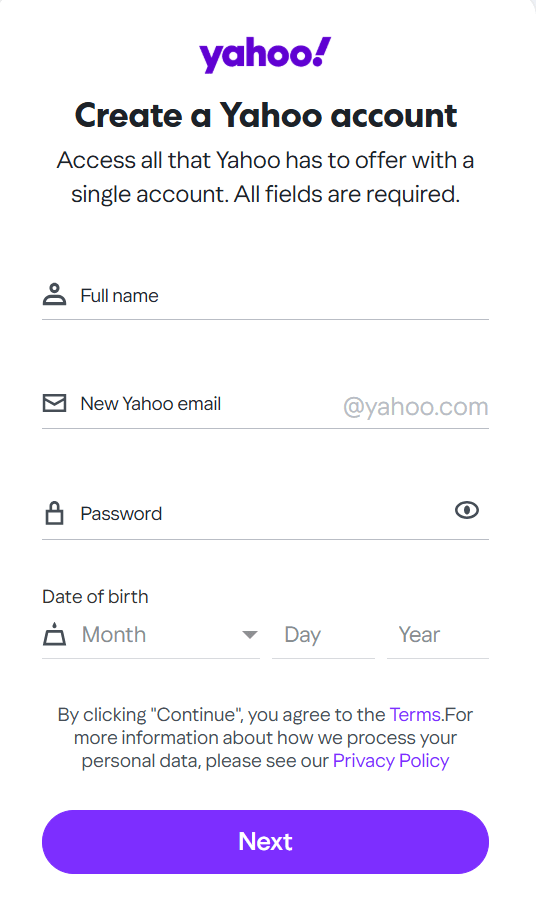
Step 4- Add Your Phone Number: Enter your mobile phone number for account recovery and security purposes. This will help you recover your account if you forget your password.

Step 5- Verify Your Phone Number: You’ll receive a 5-digit verification code via text message or a Yahoo phone call. Enter this code in the provided field and click “Verify.”
Step 6- Complete the Process: After verifying your phone number, click “Continue” and agree to Yahoo’s terms and conditions.
You’re All Set!: Congratulations! You’ve successfully created your Yahoo Mail account. You’ll be redirected to the Yahoo Mail home page, where you can start sending and receiving emails.
Steps to Create a Yahoo Mail Account on Mobile
Step 1- Download the Yahoo Mail App: Go to the App Store (iOS) or Google Play Store (Android) and search for the Yahoo Mail app. Download and install it.
Step 2- Open the App and Sign Up: Open the Yahoo Mail app, tap “Sign Up,” and proceed to create a new account.

Step 3- Enter Personal Information: Just like on the desktop, enter your name, desired Yahoo email address, and password.
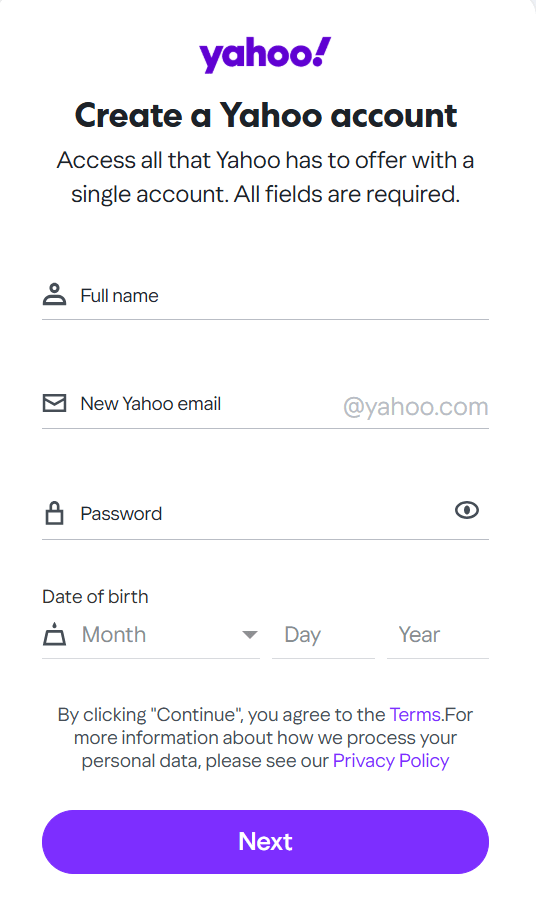
Step 4- Add Your Phone Number: Enter your mobile number to enable account recovery and verify your identity.

Step 5- Verify Your Phone Number: Choose whether to receive your verification code via call or text, then enter the code to complete the process.
Congratulations: After completing the verification, you’ll be able to use your new Yahoo Mail account on your phone.
Features of Yahoo Mail
Yahoo Mail is packed with useful features to enhance your email experience:
- 1 TB of Storage: Say goodbye to running out of space. Yahoo Mail gives you a massive 1 TB of storage for emails and attachments.
- Integrated Calendar and Notepad: Keep track of appointments, events, and jot down notes without leaving your inbox.
- Support for Other Email Accounts: Manage emails from other providers like Gmail and Outlook directly in your Yahoo Mail inbox.
- User-Friendly Interface: Yahoo Mail offers a clean and customizable interface, making it easy to organize and find your emails.
Yahoo Mail Inbox
Your Yahoo Mail inbox is where all your incoming emails land. Here are some tips to manage it effectively:
- Organize with Folders: Create custom folders to keep emails sorted by topic, sender, or priority.
- Search Emails: Use the search bar to find emails quickly by keyword, sender, or date.
- Manage Spam and Trash: Move unwanted emails to the Spam folder or Trash, and permanently delete them when needed.
How to Customize My Yahoo Email Settings
Want to personalize your Yahoo Mail? Here’s how you can customize your settings:
- Change the Theme: Select from various themes to change the look of your inbox. Yahoo offers light and dark modes to suit your preferences.
- Set Up Filters: Use filters to automatically sort incoming emails into different folders based on criteria like sender or subject.
- Manage Security Settings: Enable two-factor authentication and change your password to enhance security.
How to Send Mail from Yahoo Mail
Sending an email from Yahoo is simple:
- Click on “Compose”: Open Yahoo Mail and click on the “Compose” button to create a new email.
- Add a Recipient: Enter the email address of the recipient in the “To” field.
- Write Your Message: Type your message in the body of the email.
- Attach Files: Use the attach button to add photos, documents, or other files.
- Send the Email: Once you’re ready, hit the “Send” button, and your email will be on its way!
How to Get Yahoo Mail on Your Phone
Stay connected on the go by setting up Yahoo Mail on your phone:
- Download the Yahoo Mail App: You can get the app from the App Store (iPhone) or Google Play Store (Android).
- Sign In to Your Account: Open the app, enter your Yahoo email address and password to sign in.
- Enable Push Notifications: Turn on push notifications to get alerts when new emails arrive.
- Use Yahoo Mail in Mobile Browser: If you prefer not to use the app, you can access Yahoo Mail via your mobile browser by visiting mail.yahoo.com.
Yahoo Mail Delete Account
If you no longer wish to use Yahoo Mail, you can delete your account. Here’s how:
- Go to Yahoo Account Termination Page: Search for “Yahoo account termination” and navigate to the relevant page.
- Sign In: Enter your login details and click “Next.”
- Review and Confirm: You’ll be asked to confirm your decision and review what happens when you delete your account (e.g., losing emails and contacts).
- Delete Your Account: Follow the instructions to delete your account permanently.
Alternative to Yahoo Mail
If you’re considering a change, there are several email providers you might want to explore:
- Gmail: Popular for its integration with Google services and a simple interface.
- Outlook: Known for its powerful organizational tools and ease of use.
- ProtonMail: A privacy-focused email service with end-to-end encryption.
How to Set Up Yahoo Mail Account Recovery Options
Ensure your account is always recoverable by setting up recovery options:
- Add a Recovery Email: Go to your account settings and add a secondary email for account recovery.
- Enable Two-Factor Authentication: This adds an extra layer of security, requiring you to enter a code sent to your phone when logging in.
- Review Security Settings: Regularly update your security questions and recovery options.
How to Block Spam Emails in Yahoo Mail
Spam can quickly clutter your inbox. Here’s how to block unwanted emails:
- Mark as Spam: When you receive a spam email, click “Mark as Spam” to prevent it from appearing in your inbox in the future.
- Create Spam Filters: Set up custom filters to automatically mark certain types of emails as spam.
Why Choose Yahoo Mail Over Other Email Providers?
When deciding on an email provider, you might be wondering what makes Yahoo Mail stand out compared to other popular email services like Gmail, Outlook, or ProtonMail. Let’s compare the features and see why Yahoo Mail could be the perfect choice for you.
1. Storage Space: 1 TB vs. Limited Storage
Yahoo Mail offers 1 TB of storage for free, which is significantly more than the limited storage offered by Gmail (15 GB) or Outlook (15 GB). This means you can store an extensive number of emails, attachments, photos, and documents without worrying about running out of space.
2. Built-In Features: Yahoo Calendar, Notepad, and Address Book
Yahoo Mail isn’t just about emails. It comes with integrated tools like:
- Yahoo Calendar: Track events, appointments, and to-do lists right from your inbox.
- Notepad: Jot down quick notes while managing your emails.
- Address Book: Easily manage and organize your contacts.
These features make Yahoo Mail a comprehensive communication tool for both personal and professional use.
3. Easy Integration with Other Accounts
Yahoo Mail allows you to easily manage and integrate emails from other providers like Gmail, Outlook, and AOL. This is an advantage over some competitors like Gmail, which primarily focuses on Google accounts.
4. Clean and Customizable Interface
Yahoo Mail provides a clean, intuitive interface that’s easy to navigate. It also offers customization options, including themes and layout adjustments to suit your style. Gmail and Outlook both have user-friendly designs, but Yahoo Mail offers a bit more customization flexibility.
5. Security Features: Two-factor authentication and Account Recovery
Yahoo offers strong security features, including two-factor authentication and easy account recovery. Yahoo also supports encrypting emails, giving you more control over the privacy of your messages. Gmail and Outlook offer similar security features, but Yahoo Mail’s account recovery options are particularly easy to set up.
6. Why Yahoo Mail for Personal and Professional Use?
- Personal Use: Yahoo Mail offers easy-to-use features and a straightforward interface, which is perfect for users looking for a simple email experience. The massive storage space also allows you to keep emails and attachments organized.
- Professional Use: Yahoo Mail’s organizational tools (folders, filters) and integration with other email accounts can be a real productivity booster. Additionally, the security features make it a safe choice for professional communication.
How to Set Up Yahoo Mail Account Recovery Options
It’s crucial to set up recovery options for your Yahoo Mail account to ensure that you can recover access if you forget your password or experience any security issues.
1. Add Recovery Email Address and Phone Number
Adding a recovery email address and phone number provides a backup method for account recovery. If you ever lose access to your account, Yahoo will send a verification link to your recovery email or send a code to your recovery phone number.
Steps to Add Recovery Email Address and Phone Number:
- Go to your Yahoo account settings.
- Select Account Security.
- Choose Recovery Options.
- Add a valid recovery email address and mobile phone number.
- Confirm the details and click Save.
2. Benefits of Having Recovery Options
Having these recovery options in place ensures that you can easily recover your account in case of password loss or suspicious activity. If you forget your login details, you can quickly regain access and keep your account secure.
How to Improve Your Yahoo Mail Security
Keeping your Yahoo Mail account secure is essential. Here are some tips to strengthen your account’s security and protect your sensitive information.
1. Strong Passwords and Two-Factor Authentication
A strong, unique password is the first step in securing your account. Avoid using easily guessable passwords, and make sure to include a combination of letters, numbers, and special characters.
Enable Two-Factor Authentication: This adds an extra layer of protection. With 2FA, even if someone obtains your password, they will also need a verification code sent to your phone to access your account.
Steps to enable Two-Factor Authentication:
- Go to your Yahoo account settings.
- Select Account Security.
- Click on Two-Step Verification and follow the instructions to set it up.
2. Check for Suspicious Activity
Regularly check your account for any suspicious activity. If you notice anything unusual (like emails you didn’t send or logins from unknown devices), immediately change your password and review your account settings.
3. Yahoo’s Built-In Security Features
Yahoo Mail includes built-in security tools that can help protect your account from threats. These include:
- Suspicious Activity Alerts: Yahoo will send you an alert if there’s suspicious activity on your account.
- Account Recovery: With the recovery options set up, you can easily regain control of your account.
- Encrypted Emails: You can send encrypted emails for additional privacy.
To enable these features, make sure your recovery options are set and keep your security settings up to date.
How to Manage Multiple Yahoo Accounts
If you have more than one Yahoo Mail account, managing them doesn’t have to be a hassle. Here’s how you can switch between multiple Yahoo accounts without logging out:
Switch Between Accounts Easily
You can add multiple Yahoo Mail accounts to your browser and switch between them effortlessly:
- Go to the Yahoo Mail login page.
- Enter the credentials for your first account.
- Once logged in, click on your profile picture or name in the upper right corner.
- Select Add another account and log in with your other Yahoo account credentials.
- You can now switch between the accounts by clicking on the profile name and selecting the account you want to access.
Tips for Using Yahoo Mail in Conjunction with Other Email Accounts
Yahoo Mail allows you to integrate emails from Gmail, Outlook, and other services, making it easier to manage multiple accounts from a single platform.
To do this:
- Go to Settings > Accounts in Yahoo Mail.
- Click Add another account and follow the prompts to connect other email services.
What to Do If You Forgot Your Yahoo Mail Password
Forgetting your password can happen to the best of us. Fortunately, Yahoo offers a straightforward process to recover or reset your password.
1. Recover Your Password
If you’ve forgotten your Yahoo Mail password, follow these steps to reset it:
- Go to the Yahoo Sign-In Helper.
- Enter your Yahoo email address or mobile phone number associated with your account.
- Yahoo will send a password reset link to your recovery email or a verification code to your phone.
2. Use Yahoo’s Account Recovery Tools
In case you don’t have access to your recovery email or phone number, Yahoo provides other recovery methods:
- Answering Security Questions: If you’ve set up security questions, you can answer them to verify your identity.
- Backup Email: You can send the recovery link to a backup email address if you’ve added one during account setup.
3. Troubleshooting Tips for Resetting Passwords
If the password reset doesn’t work, here are some troubleshooting tips:
- Ensure You’re Using the Correct Email: Double-check that the email address you entered is correct.
- Check Your Spam Folder: Sometimes, the reset email may land in the spam or junk folder.
- Wait a Few Minutes: It may take a few minutes for the recovery email or code to arrive.
FAQs About Yahoo Mail Account
How Can I Recover My Yahoo Account?
If you’ve forgotten your password, visit the Yahoo account recovery page, enter your email, and follow the instructions to reset your password.
Can I Create Multiple Yahoo Mail Accounts?
Yes, you can create as many Yahoo Mail accounts as you like using different email addresses.
How Do I Change My Yahoo Mail Password?
Go to your account settings, select “Security,” and then “Change password.” Follow the prompts to create a new password.
How Can I Protect My Yahoo Mail Account from Hackers?
Enable two-factor authentication, choose a strong password, and regularly review your account’s security settings.
Conclusion
Creating a Yahoo Mail account is quick and easy, whether you’re on your desktop or mobile device. With features like 1 TB of storage, a built-in calendar, and seamless email management, Yahoo Mail is an excellent choice for both personal and professional communication. Start today by following our step-by-step guide and exploring all that Yahoo Mail has to offer!
If you haven’t already, sign up for your Yahoo Mail account today and enjoy all the benefits of this powerful email service.
