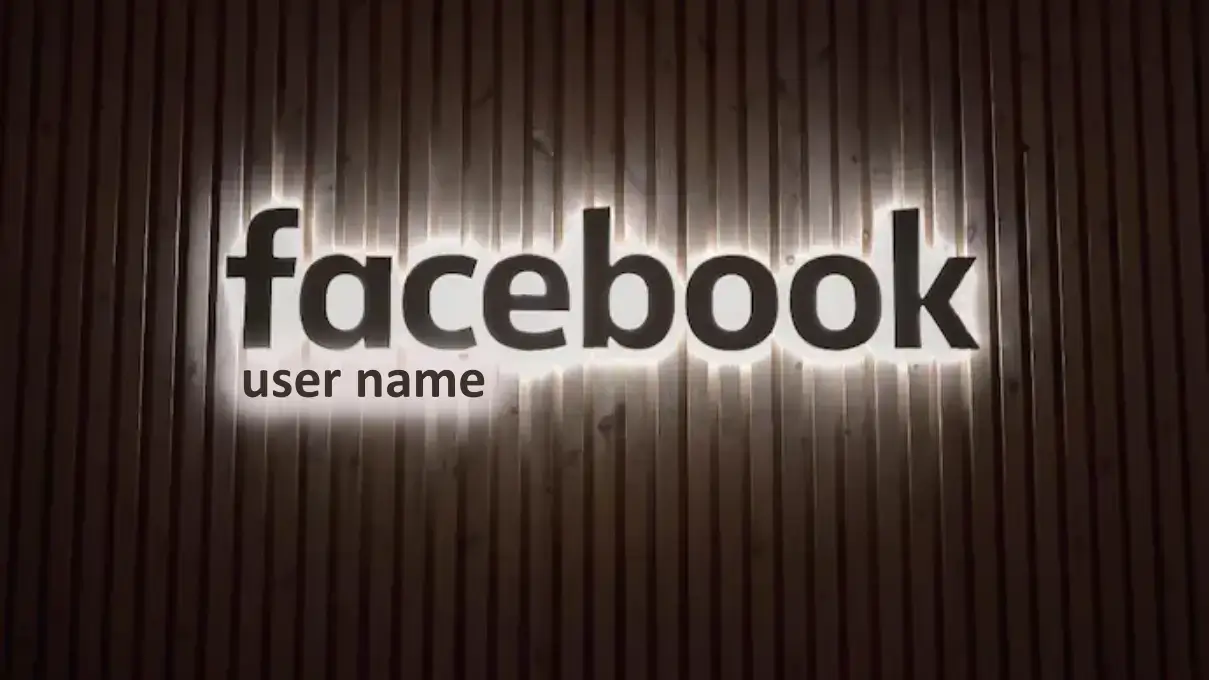There are a number of reasons why you may want to change your Facebook page User name, which may include correcting a typographical error or using a different user name.
How to Change Your Facebook Page User Name
You can change your Facebook page user name on your mobile device via the Facebook app or online via a personal computer or laptop.
How to change your Facebook Page User Name on a mobile device
To change your Facebook page user name on your mobile phone follow the steps below:
Step 1 Open your Facebook on your mobile device
Step 2 Navigate to your Facebook page. Click on the three-dash menu button or Your Facebook icon on the right top border of your screen and then select Pages. If you can’t find it click on see more.
Step 3 After the above, you will see a list of the Facebook pages you have, click on the switch now button to switch to the Facebook page you want to change the user name.
Step 4 Navigate to settings & privacy and click on it, you will find it towards the bottom of your phone screen.
Step 5 Click on setting then click on page settings. This will take you to your Facebook page personal information
Step 6 On your personal information page, under the Edit profile name and user name section, click on Name.
Step 7 After the above, you will see a box with your current Facebook page user name, Edit or change your Facebook page user name and click on review change. It may take a few seconds to three days to effect the change of page name on Facebook.
Note: If you change or edit your Facebook page user name, you can’t change it again until after 7 days.
How to Change page User Name on Facebook via computer
To change your page user name on Facebook via a laptop or computer follow the steps below:
Step 1 Open your Facebook on your system.
step 2 Click on your Facebook page icon or menu icon on the right top border of your Facebook page.
Step 3 Click on see all profiles, then select the Facebook page you want to edit/change its user name.
Step 4 Click on your Facebook page icon on the right top border of your screen.
Step 5 Click on settings and privacy.
Step 6 Then click on settings, It will take you to your Facebook general page settings
Step 7 Under the General page settings you can edit or change your Facebook page user name. When you are done click on Review change.
Note: If you change or edit your Facebook page username, you can’t change it again until after 7 days. Explore How to create Facebook Avatar. How to delete or deactivate your Facebook account. How to open a new Facebook account.