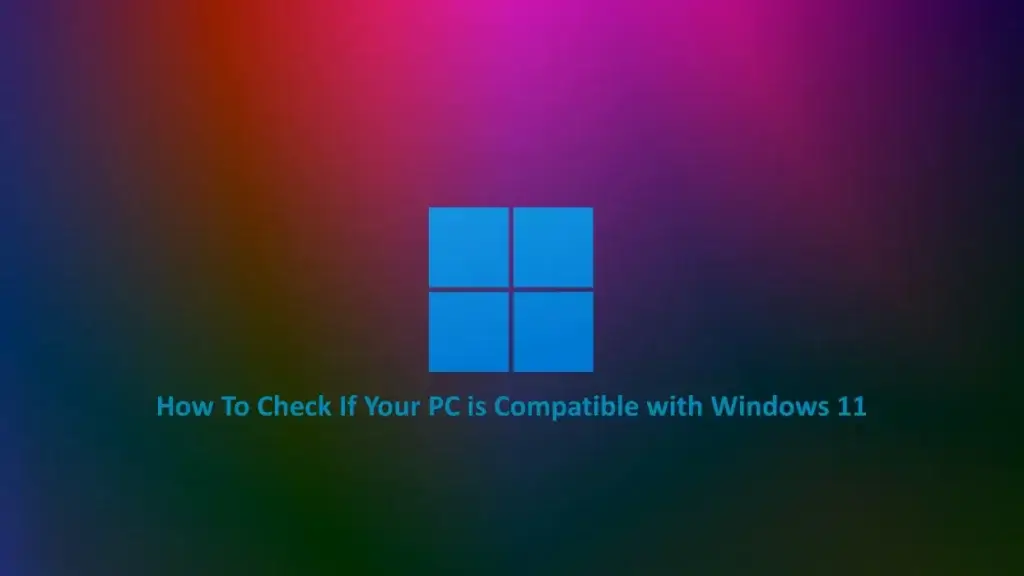
How do you check if Your PC is compatible with Windows 11?
Windows 11 is the most recent Microsoft operating system. It was released in 2021. Windows 11 is equipped with all the security features and power of windows 10 but with a fresh new experience that makes it easier to be efficient. For more information about windows 11 features click here.
Following Windows 11 release in 2021, new systems may come equipped with the new Windows 11 operating system. However what then happens to the old PCs? Owners of this PC will have to upgrade to windows 11 because after some time Microsoft will withdraw its support for windows 10.
The implication of these is that Windows 10 will become obsolete and will not receive security updates from Microsoft thus vulnerable to attacks from viruses and malware. However, Microsoft is committed to supporting Windows 10 until October 14, 2025.
PCs presently running on windows 10 can easily be upgraded to windows 11 free of charge. However, they are minimum requirements your PC needs to meet before it can be upgraded to windows 11.
Minimum computer requirements for windows 11
| System requirement | |
| Processor | 1 gigahertz (GHz) or faster with 2 or more cores on a compatible 64-bit processor or System on a Chip (SoC) |
| Memory | 4 GB RAM |
| Storage | 64 GB or larger storage device |
| System firmware | UEFI, Secure Boot capable. Click here for information on how your PC might be able to meet this requirement |
| TPM | Trusted Platform Module (TPM) version 2.0. Click here for instructions on how your PC might be enabled to meet this requirement |
| Graphics card | Compatible with DirectX 12 or later with WDDM 2.0 driver |
| Display Resolution | High definition (720p) display that is greater than 9” diagonally, 8 bits per colour channel |
| Internet connection | Microsoft account and internet connectivity required for setup for Windows 11 Home |
How to check if your PC is compatible with Windows 11
Depending on how computer literate you are, you can manually check if Your PC is compatible with Windows 11 or alternatively you can use the Windows 11 compatibility application tool to check.
Windows 11 compatibility app
- PC Health Check app
This app was released by Microsoft to enable easy assessment of PCs for windows 11 os compatibility. To check if your PC is compatible with windows 11 using this PC Health Check app, follow the steps below:
Step 1. Visit the Microsoft website and click on Windows 11. Navigate to the compatibility section and tab on the Download app option. Alternatively, click here to download the PC Health Check app
Step 2. Download and install the PC Health Check app on your PC
Step 3. Launch the PC Health Check app, on the home page you will see a pop-up saying introducing Windows 11. Click on the Check Now button.
Step 4. If your PC is compatible you will see a message saying This PC can run Windows 11. If your PC is not compatible with Windows 11, you will see a full list of reasons why your PC cannot support windows 11.
If the reasons stated can be corrected or sorted out, then you can relaunch the PC Health Check app again to check if your PC is compatible with Windows 11.
- WhyNotWin11
This alternative app was not developed by Microsoft, however, it can also check if Your PC is compatible with Windows 11. The WhyNotWin11 app can be downloaded from Github.
To check if your PC is compatible with windows 11 using this WhyNotWin11 follow the steps below:
Step 1. Download the WhyNotWin11 app from Github alternatively click here
Step 2. Launch the WhyNotWin11 app and grant all the prompts for permission.
Step 3. The WhyNotWin11 app after the above will assess and inform you if your PC is compatible with Windows 11. If your PC is not compatible with Windows 11, you will see a list of reasons why your PC cannot support windows 11.
If the reasons stated can be corrected or sorted out, then you can relaunch the WhyNotWin11 app again to check if your PC is compatible with Windows 11.
If your PC is not compatible with Windows 11, then you have to get a new PC before October 14th 2025, because Microsoft scheduled date for withdrawal of support for windows 10 is on October 14 2025. This means that Windows 10 will no longer enjoy security features and updates from Microsoft with the exception of Windows 10 enterprise long-term support channel users who have until 2029.
Will older versions of Windows automatically stop working when Windows withdraw support?
The answer is No. You can still use PCs running on older versions of windows, however, your PC will be more vulnerable to attacks from viruses, malware and hackers if the Windows you are using is not supported by Microsoft.
It is recommended you use Windows supported by Microsoft because of the regular security updates. However, if you cannot upgrade to a Microsoft-supported Windows due to some reasons, then you must optimize your PC’s security with very effective up-to-date antivirus.
Read also: How to prevent your laptop from overheating.
